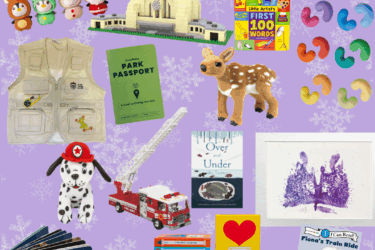Teens love TikTok, but younger kids shouldn’t have the app on their devices, experts say. That’s because TikTok is meant to be consumed by ages 16 and older, yet that’s not happening. Legions of kids under age 10 are on apps like TikTok, Snapchat and Roblox and many parents feel a certain hopelessness about their ability to parent these activities.
Don’t fall prey.
If your child uses TikTok — or any app designed for older ages — be sure you have the privacy settings updated with the new 2021 guidelines.
TikTok, the free social media app that lets users watch, create and share videos from their phone is filled with a lot of harmless fun, but there are real concerns about kids using the app, because there’s a lot of inappropriate content to be seen, too. On top of that, TikTok allows users to contact virtually anyone in the world — including strangers.
The good news is on January 13, 2021, TikTok announced the addition of new privacy safeguards for users under the age of 18, including enhanced default privacy settings, tighter restrictions on who can comment on videos, and which videos can be downloaded. You can still use the Family Pairing tool that was released last year to link your account with your kid’s account to be able to monitor their restrictions remotely.
The bottom line is, if your child is on any social media platform, make sure you have some understanding of it. Download the app yourself to see what it’s all about so you can answer questions or even ask your child about what they’re seeing. Aim for open and honest discussion about their — and your — digital literacy and footprint.
Set Your Child’s TikTok Account to Private
- Tap the body icon on the lower right to go to the profile page
- Click on the three dots in the top right corner
- Select Privacy and Safety
- Toggle on Private Account
It is important to note that even when an account is set to private, profile information – like usernames, profile photos, and biographies – will remain visible to users. For increased safety, consider having your child use information in these fields that will not readily identify them.
Use the Digital Wellbeing Features
The Digital Wellbeing features gives you more control over both the content that your kids are viewing and how much time they are spending on TikTok.
- Go to Settings
- Tap Digital Wellbeing
Control Screen Time
This sets a 60-minute time limit on the app than can only be shut off with a numeric code you create.
- Tap Screen Time Management
- Select the red button to Enable Screen Time Management
- Create a private numeric password that your child does not know
Use Restricted Mode
This filters content that may not be appropriate for minors.
- Tap Enable Restricted Mode
- Enter the private numeric password you created for Screen Time Management
Decide Who Can Interact with Your Child’s Videos
TikTok offers users the ability to do everything from creating duets to exchanging private messages. To limit who can do these things with your child, adjust global access in the Privacy and Safety section under the app settings. This will let you set:
- Who Can Post Comments
- Who Can Duet With Me
- Who Can React to Me
- Who Can Send Me Messages
- Under all these options, choose from Everyone, Friends, or in some cases Off to disable the function completely.
For disabling comments on a specific video, open the video you want to adjust.
- Tap the Menu button
- Select Comments Off
Parental control settings should always be used in combination with safe social media practices.
SOURCE: TikTok Safe Center