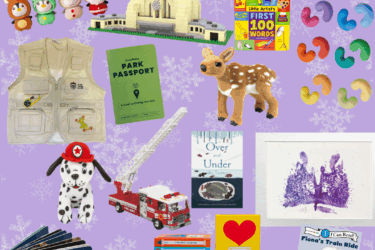Over the last five months, kids have spent more and more time at-home doing schoolwork on computers, staying quiet during a Mom or Dad conference call by playing video games with friends online and beating the heat indoors, texting and scrolling their way through social media. Kids are online more than ever — and you’re distracted more than ever.
The internet can be a great tool for kids. They communicate with their friends, play together online while physically distancing, communicate with teachers and family and research topics of interest. However, there are also risks associated with its use. Parents need to watch for signs of cyberbullying, inappropriate content sharing personal information … and, of course, online predators. Parents these days have a huge responsibility when it comes to keeping kids safe online. We can help you get a handle on it.
Strategies
Tony Mattas, a local dad, recommends using antivirus software and to be sure it does not expire or your device will be unprotected. Mattas recommends that kids should, “use accounts on computers that are not administrator accounts and that do not have access to install games” as well as, “disabling voice/chat with people you do not know” when playing video games through PlayStation or Xbox. He shared that the most common way child predators contact kids is through online game chats. Additional Strategies Include:
• Bookmark your child’s favorite sites for easy access … one misspelled word can lead to an inappropriate site.
• Spend time observing your child’s online behavior as well as providing guidance about appropriate online behavior.
• Disable all in-app purchases and monitor your credit card for unfamiliar charges.
• Monitor time spent on tablets, computers, smartphones or video games. One easy way is to designate a “tech spot” in your house where you can easily monitor use.
• Refrain from allowing tech use in bedrooms where you cannot monitor usage.
• Share with your children that you will monitor their online use to help ensure their safety.
• Limit screen time and take an active role in managing your child’s tech and social media usage.
TOP APPS KIDS USE
Don’t just blindly allow your kids to do whatever online. Try using the apps yourself and have your kids show you what they do. Be on top of it, know passwords and participate in each other’s usage.
TikTok: A very popular short-form video app.
Snapchat: Millions of users from around the globe. Kids love it because they “snap” and then “poof!” it disappears. A kid’s goldmine in an authoritative world.
Instagram: Instagram lets you share photos with your followers. Pure love.
Kik Messenger: Send quick text messages, photos and even sketches. Users of any age can access the app.
Omegle: A website where a person can chat with a random stranger without supervision.
Houseparty: A group video chat platform that allows friends to chat via live video and text.
YouTube: More than 2 billion monthly users propel this video sharing app making it the king of online video.
Vsco: A photo editing and sharing platform.
“Filter a website and you protect a student for a day. Educate students about online safety in the real-world environment, and you protect your child for a lifetime.”
— Christopher Harris, Senior Research Associate with the Science, Technology, Engineering, & Mathematics (STEM) program
It’s not just about online surfing, but social media, too. Many sites seem to be kid-friendly, for example, sites such as YouTube Kids, but are they really? Common Sense Media is a great site to access when you are questioning whether a movie, game, app, website, etc. are age-appropriate for your child. The site includes reviews, an age rating given by Common Sense Media and an age rating given by parents. For example, Common Sense Media rates YouTube Kids for kids ages 7+ and the videos as “best with parental guidance.” Parents rated YouTube Kids for ages 10+. When in doubt, Common Sense Media is a great resource to determine if the media your child wants to view is appropriate or if you should wait a few years.
Safety Options
There are many options built into Mac, Windows, IOS, and Google to set parental controls. Some of these parental controls include creating a family link, setting privacy restrictions, limiting screen time, filtering content and downloads and requiring parent permission before making any purchases. Options such as Microsoft allow you to create family settings that go across all your devices, too! Google’s Family Link allows you to create boundaries for your family that manage apps and screen time. It also allows you to set a tech bedtime for your child’s device. Check to see what free options you currently have available and see if they meet your family’s needs.
Apps and Software
After putting proactive strategies in place and using built-in safety options, you may still need more support in managing your child’s technology use and online safety. There are many apps and software options you can purchase or get subscriptions for. There are various options depending on what you are looking for.
Circle
Ever feel like pushing “pause” on tech? Circle allows you to put a pause on internet use, filter content, set time limits, bedtimes and off time, as well as being able to reward your child with extra online time for good behavior. You can also monitor history, usage and location with Circle.
Bark
Bark can scan texts, photos, emails and videos, and monitors 24 different apps and social networks across unlimited devices.
Quostodio
This software offers a free version to try before purchasing. You can limit games and app usage, block inappropriate content, limit
screen time by device, monitor and block calls on your child’s Android device, plus, monitor their activity on social networks while also being able to track your child’s device on a map.
Net Nanny
Manages screen time, filters inappropriate content, monitors your family’s digital habits, provides instant reporting of online searches and now also has a filter that can block Coronavirus-related searches and sites.
Kaspersky
Budget friendly as the premium features under $15 a year. Offers a 30-day money back guarantee. Safe Kids feature “includes ‘bad content’ blocker, GPS tracker and more – on PC, Mac and mobile.”
Is it working?
Once you set up settings or software to manage your child’s online, social media, or texting use, you should ensure that your settings are working. The best way to do this is to test a few sites to ensure they are blocked and then continue to monitor your child’s use of online gaming, social media, internet searches, etc. until you are certain the settings are working.